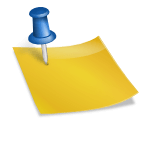Linking from an email subscription form directly to a subscriber’s inbox for confirmation can help grow your company’s list.
The process of subscribing to an email newsletter typically takes two steps. First, potential subscribers must submit their email addresses via an online form. Second, those subscribers must confirm their intentions by clicking a link inside an email.
That second step — the confirmation email — can be a significant leak. A substantial percentage of would-be subscribers never complete it owing to the volume of messages in their inboxes or to the confirmations landing in a spam or promotion folder.
Sniper Links
One solution to this email confirmation problem is directly linking the subscription form’s “success” message to the confirmation email in the subscriber’s inbox.
Dan Benoni, the co-founder of a product psychology website, calls this approach a “sniper link.”
“A Sniper Link is a special link that makes it easier for new users to confirm their email after signup. It typically simulates an inbox search, which minimizes distractions while leading users to the inbox of their email service provider detected on signup,” according to Benoni’s detailed guide.

A sniper link opens the subscriber’s inbox with just the confirmation email message showing. Image: Sniper Link guide.
Sniper Link Example
Let’s describe the experience from a subscriber’s perspective. Imagine Bob the subscriber has an AOL Mail account and signs up for the Practical Ecommerce email newsletter.
Step 1: Email address. Bob enters his email address in the simple online form, which includes a complimentary ebook incentive.

As an example, consider the Practical Ecommerce email subscription pop-up. The process starts like any other email signup if sniper links are used.
Step 2: Sniper link. Bob sees his email client’s logo, AOL, which contains a sniper link to that platform.

The subscription success message shows the user a button that opens his inbox with the confirmation email isolated.
Step 3: In the inbox. The link opens a tab to AOL Mail and isolates the Practical Ecommerce confirmation message, making it easy for Bob to confirm his subscription and, in this case, receive the ebook.
How Sniper Links Work
This AOL example works because the URL path underlying the sniper link button is a search path, i.e., a simulated search. It looks like this.
https://mail.aol.com/d/search/keyword=from%253Apracticalecommerce.com
This particular URL has three parts.
| Section | Description |
|---|---|
| https://mail.aol.com/d/search/ | This is the standard or base part of the URL. In this case it opens the AOL Mail client. |
| keyword=from | This section of the URL tells the AOL (Yahoo) email client that we want to look in the from field. |
| %253Apracticalecommerce.com | This section tells the email client to search from emails from our domain. The “%253A” will simply produce the @ in this example. |
According to Benoni, sniper links will work with Gmail, Outlook, Yahoo Mail (which also powers AOL Mail), and Proton, but the path will differ depending on the email client.
| Email Client | Example Sniper Link for Desktop |
|---|---|
| Gmail | https://mail.google.com/mail/u/{subscriber_email}/#search/from%3A(your_domain)+in%3Aanywhere+newer_than%3A1h |
| Outlook | https://outlook.live.com/mail/?login_hint=${encodeURIComponent(subscriber_email)} |
| Yahoo or AOL | https://mail.yahoo.com/d/search/keyword=from%253Ayourdomain.com |
| Proton | https://mail.proton.me/u/0/all-mail#from=your_full_email-address |
Implementing Sniper Links
Sniper links are likely easier to execute on desktop and laptop computers than on mobile. Consider focusing on popular email clients. For example, start with Gmail if most of your subscribers use it. Benoni found that implementing sniper links for Gmail users on desktop computers increased confirmations by 7%.
To use the sniper link:
Identify the email client. This step may be as simple as parsing — a common web developer tactic — email addresses that end in “gmail.com.” But that could miss custom domains using Gmail as an email server. Thus using an email validation service via an application programming interface for a few cents per subscriber could produce better results.
Associate the subscriber’s email account. Gmail and Outlook allow passing a specific scope or user. This is helpful because folks often have multiple email addresses. The proper scope is passed via the sniper link URL.
Assemble the sniper link. The code to build and place the sniper link is the most manageable part of the process.
Deliver the confirmation email quickly. Lastly, the sniper link technique assumes the confirmation email arrives within a few seconds of a user’s submission. Not all email service providers do this consistently, however. So test the signup process with your audience’s email clients before using sniper links. A confirmation that takes longer than a few seconds could signal the need for a new email provider!